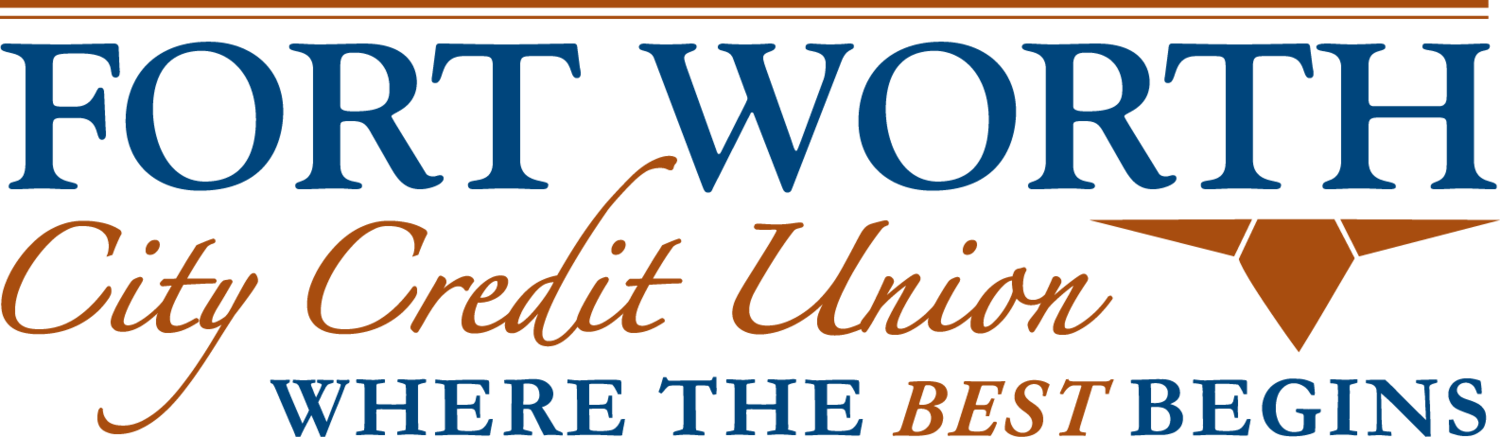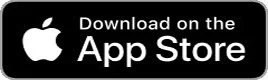Mobile Access
Mobile App
The Fort Worth City Credit Union smartphone application offers a simple and easy way to navigate the Fort Worth City Credit Union digital banking website. View all your account balances and transaction history, transfer funds between your accounts, apply for a loan, deposit checks, and pay bills, all with the touch of your finger. View your statements, create budgets and set goals with SyncUp money management software. This totally free app brings the convenience of Fort Worth City Credit Union to your fingertips.
Search the App Store or Google Play Store for “Fort Worth City Credit Union” from your Android or iPhone or use the links below to download the app today.
View our privacy policy
Mobile Deposit
Deposit Checks Anywhere
With Mobile Deposit, you can deposit checks anywhere you have mobile service by taking a picture with your smartphone. Go ahead and give it a try; it’s as easy as 1-2-3:
Visit the App Store or Google Play Store to download the Mobile App. Open the app and log in. Click the link for “Deposit Checks.” You must agree to the terms and conditions and be approved for use the first time you request access to the service.
Once approved, click “Deposit a Check”, enter the check amount, and the account you want it to go into. Be sure you have properly endorsed the check, including all of the following information to prevent your deposit from being rejected:
The phrase “For Mobile Deposit only at FWCCU”
Your Member Number + Account Number (1,11,12, etc.)
Your signature
You’ll be guided to take pictures of the front and back of your check. You’ll be able to preview your check images and make corrections before you click to confirm the deposit. Once you click submit, you’re done and ready to deposit another check. Be sure to put the check in a safe place until the deposit hits your account. See how simple it is?
Deposited checks may not be available for immediate withdrawal. Checks must be properly endorsed to be accepted for deposit. Check amount limits and daily limits may apply. For more information about mobile deposits, contact member services at 817-732-2803.
Digital Wallets
Digital Wallets are a Safe and Secure Way to Pay - Get Started with Apple Pay, Google Pay, and Samsung Pay
No matter how you choose to shop, your digital wallet makes it even easier to pay with your cards. Simply add your Fort Worth City Credit Union cards to Apple Pay®, Google Pay™ or Samsung Pay. Then you can enjoy a new secure way to pay — in-person, in-app or online. And it’s safe - your card information isn’t stored or shared, so you can pay without worry. Here’s why you should set up your digital wallet today.
Reduce fraud:
Your actual card number is not stored in your digital wallet and never used when you make a purchase
A separate token account number is assigned when you load your credentials to the wallet
Transaction information is encrypted for secure shopping
Payment codes are unique to every transaction, so they can’t be reused by a fraudster for another purchase
Your digital wallet is protected by your mobile device’s security settings, so only you can unlock it with your biometrics and passcodes
Save time:
Most purchases take just seconds to complete
Just hold your mobile device over the payment terminal at the store — checkout is a breeze
Pay in an instant when you shop online — simply choose your Fort Worth City Credit Union cards from your digital wallet
You can also make quick in-app purchases with your digital wallet
Your digital wallet pulls in your credentials automatically — so you don’t have to look for your card or type in your information
Make contactless payments:
You can make a safe, touch-free transaction with your cards
There’s no need to present a physical card when you’re shopping in person
Simply hold your mobile device over the payment terminal and you’re done
Add your Fort Worth City Credit Union cards to Apple Pay, Google Pay, or Samsung Pay today.
Need help? Click below for additional information to help you get started using your digital wallet.
For questions regarding digital wallets, contact member services at 817-732-2803.
Only compatible with select cards and devices.
Visa’s Zero Libiability Policy covers U.S.-issued cards and does not apply to certain commercial card transactions or any transaction not processed by VISA. You must notify your financial institution immediately of unauthorized use.
Apple Pay/Google Pay/Samsung Pay may be covered by one or more of the following patents: U.S. Pat. Nos. 8,505,079; 8,533,802; 8,566,957; 8,695,071; 8,713,656; 8,800,014; 9,112,847; 9,584,499
Text Us
Now it’s even easier to get in touch!
We know you’re busy, so just send us a text! There’s no need to remember a short code, just text our main phone number like you would anyone else. Send us your questions in a way that’s convenient for you, and we’ll text you back during regular business hours. It’s a fast and easy way to get the information you need.
Text Us Today!
Monday - Friday: 7:30 a.m. - 6:00 p.m.
Saturday: 8:30 a.m. - 12:00 p.m.
Have a specific question about your account, loan status, payment or want to reach a particular department? You can text our main number and member services will transfer you to the proper department to handle your request. You may receive a text back from one of the following numbers, or you can contact that department directly.
Member Services: 817-732-2803
Loans: 817-809-2513
Real Estate: 817-873-6669
Opt in to Text Perks
Get ready for exclusive updates, promotions, and member-only offers—delivered straight to your phone! Fort Worth City Credit Union is making it easier than ever to stay informed.
Sign up for our new Text Perks and be the FIRST to know about:
Limited-time promotions
Special member discounts
Important credit union news and events
Opting in is simple! Just text FWCCU to 817-935-0249 and start receiving updates today. Don’t miss out—become part of the exclusive circle that gets the latest news first!
By opting in, you agree to receive promotional text messages from FWCCU. Terms and Privacy Policy can be found at fwccu.org/disclosures. You may receive 1-2 text messages per week via auto dialer to the mobile number provided. Text and data rates may apply. Reply STOP to opt out at any time or HELP for help.